We offer FOUR subscription based vending plans so you can choose the one that best fits your budget. Our vending plans provide you with access to a package of easy vend tools and services.
Vendors will only be able to add products to their store once a subscription has been purchased and approved.
To see the available vending plans and buy one, a vendor must go to Vendor Dashboard → Subscription.
You will see a screen similar to this:
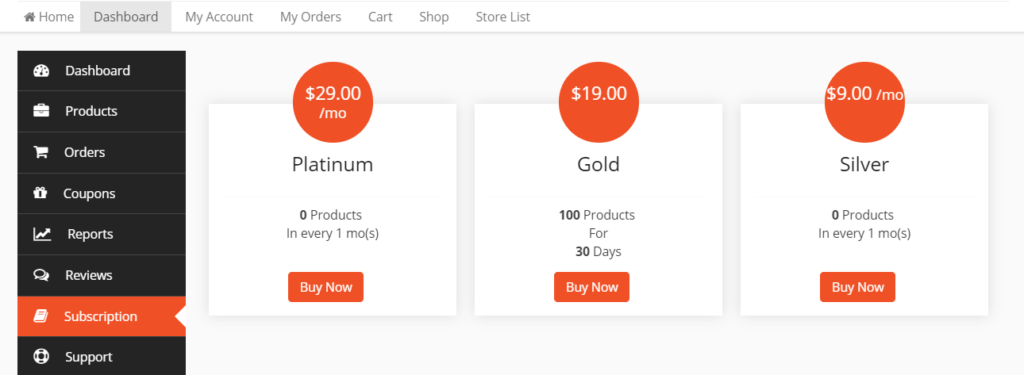
Select a plan that suits you and press buy.
Please note: Vendors may not buy a vending plan along with any other product from the marketplace. See the FAQ section below for more information.
Activate Bought Plan
When a vending plan is purchased, the admin has to activate it for the vendor. Vendors will be notified via email.
Vending Plan Confirmation
To check validity and the limit of a plan a vendor can go to Dashboard → Subscription.
You will see a screen similar to this:
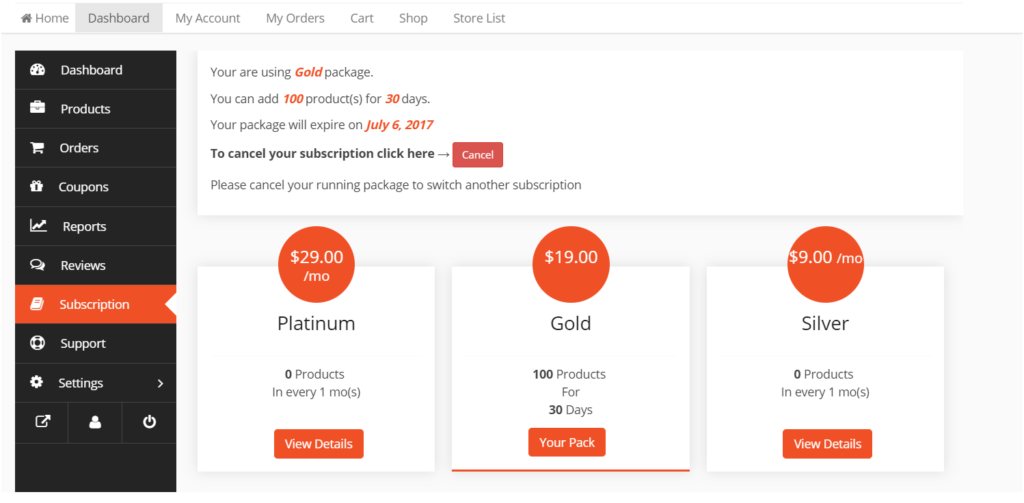
Switching Vending Plans
To switch between the vending plans, go to the Subscription page of your account.
Select the plan of your choice & click on the switch plan button. You will see a page similar to this:
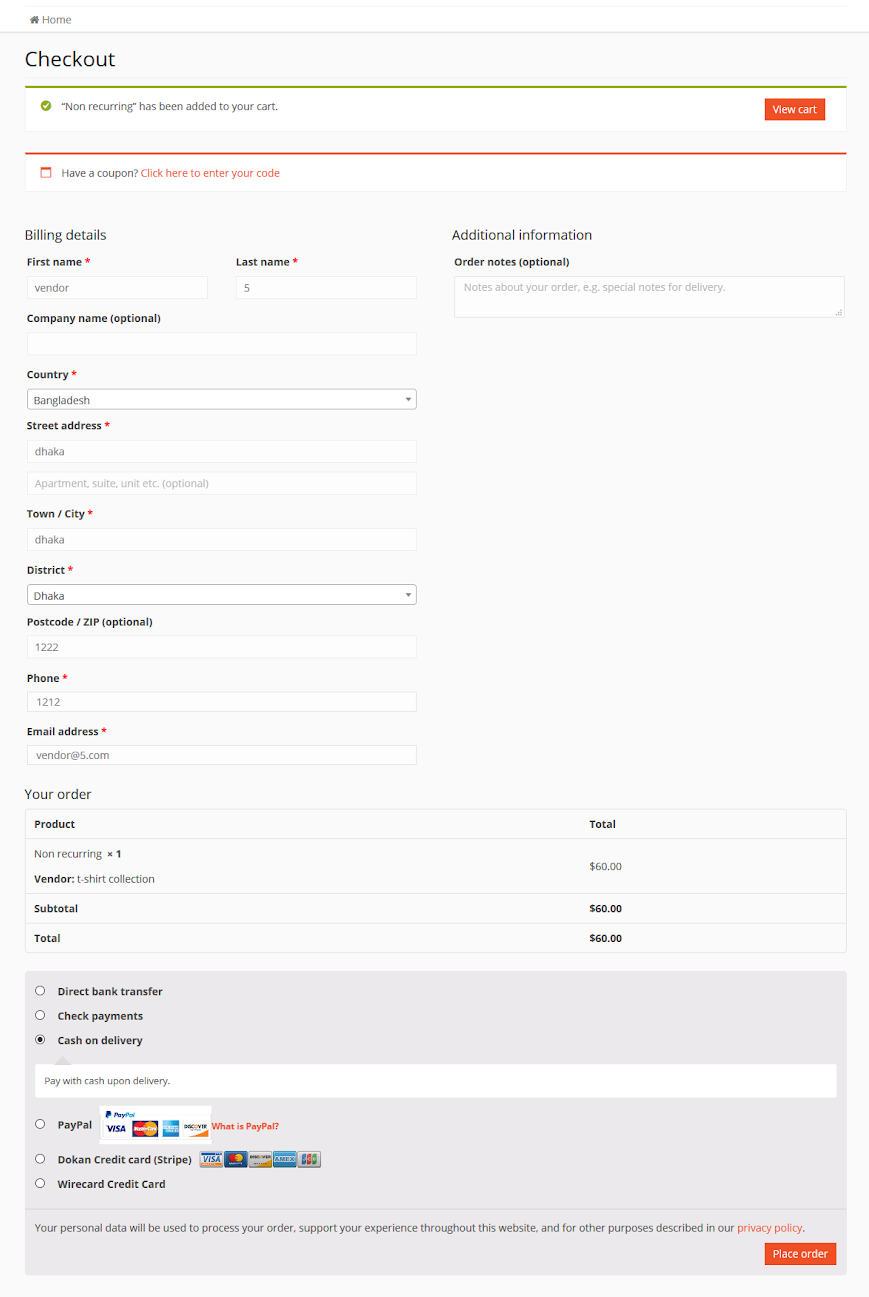
Upgrading Plans
Suppose, a vendor upgrades from one plan to the other, then, the vendor has to pay the full amount of that plan.
For example, if a vendor switches from a MK70 plan to another MK80 plan then he/she has to pay the full amount of MK80 of that plan. However, because he/she upgraded from the MK70 plan, the extra MK10 will be adjusted on the next billing cycle.
As the vendors current plan has a lower limit of products, after upgrading, the vendor can add more products according to his/her chosen plan’s limit.
Downgrading plans
If a vendor downgrades, then again the remaining amount will not be adjusted until the next billing cycle.
Also, in this case, all the products of the previous plan (which had more products) will be kept in the draft. The vendor can prioritise which products to showcase in the new plan as per plan limits.
For example, suppose a plan worth MK80, has a limit of 85 products. Another plan worth MK60, has a limit of 60 products. If a vendor downgrades to the MK60 plan all the products (85) will be kept in the draft as soon as the vendor switches plans. Then the vendor will choose 60 products from the 85 drafted products to showcase in his/her store.
FAQ
Here are some answers to the most frequently asked questions about our vending plans.
Q1. Vending plan disappears from the cart when purchasing.
A. Vending plans (subscriptions) need to be purchased alone. Vendors may not purchase a vending plan and another product at the same time. In short, you need to buy a vending plan, proceed to checkout with the cart, finish the transaction and then buy any other products you want to purchase.
Q2. Unable to add new products.
A. Vendors need to purchase a vending plan before they can add any new products to the marketplace.
Q3. Will deleting a published product count against my quota?
A. Yes. If your vending plan allows you to publish 10 products, you can only publish 10 products. However, if you delete one or more products after publishing them, your quota will be restored by the amount you deleted. So that if you delete two products, you can publish 2 products again.
Q4. Where can I see the remaining number of products I can add?
A. The remaining number of products you can add will show up on your vendor dashboard.
Q5. What will happen to a vendor’s published products when their vending plan expires?
A. The vendors shop is suspended & all products archived until a new plan is activated.
Q6. When does the vendor get to start adding products after buying a vending plan?
A. As soon as admin approves the purchase, vendors will receive a confirmation email. This should not take longer than 24Hrs.