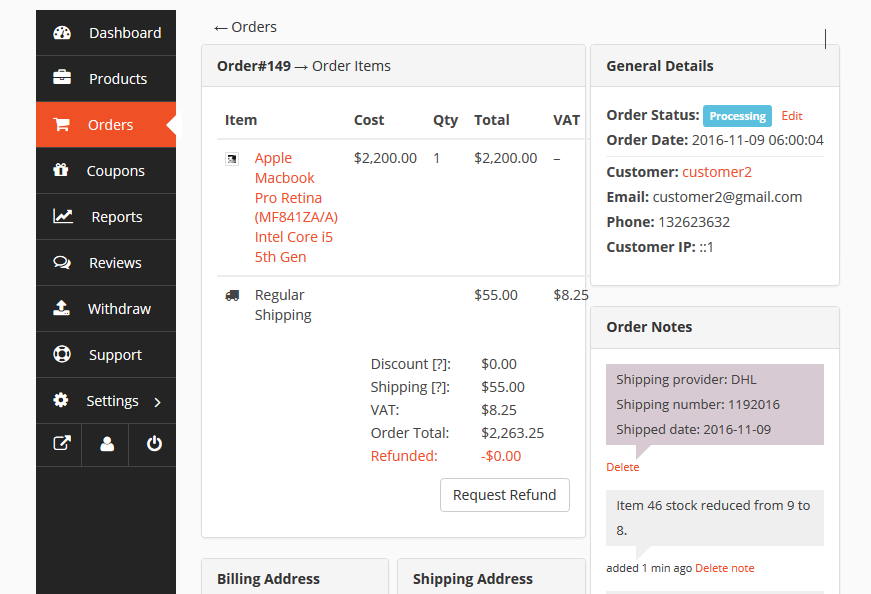Easy vend allows for easy navigation to manage orders. Vendors will get a notification when any sales are made, and they can list orders, order status, keep a note, and a lot more.
This documentation will give you a step-by-step guide on Vendor order management:
Here is the quick navigation that you will learn:
- Order Notification
- Listing
- Status
- Note
- General Settings
- Order details download permission
- Shipment tracking
Order Notification
Vendors will get mail notification for every order/sale made. Vendors will get a no-reply message from the easy vend system instantly after an order/sale.
Order Listing
The order page displays the order details in a list. This page shows the order number, order total amount, earned amount, order status, customer details, order date, and order action. You can view the order for further details, manage the order status and delete the order from order action.
You can filter the orders by Date. Besides that, you can also export the order list.
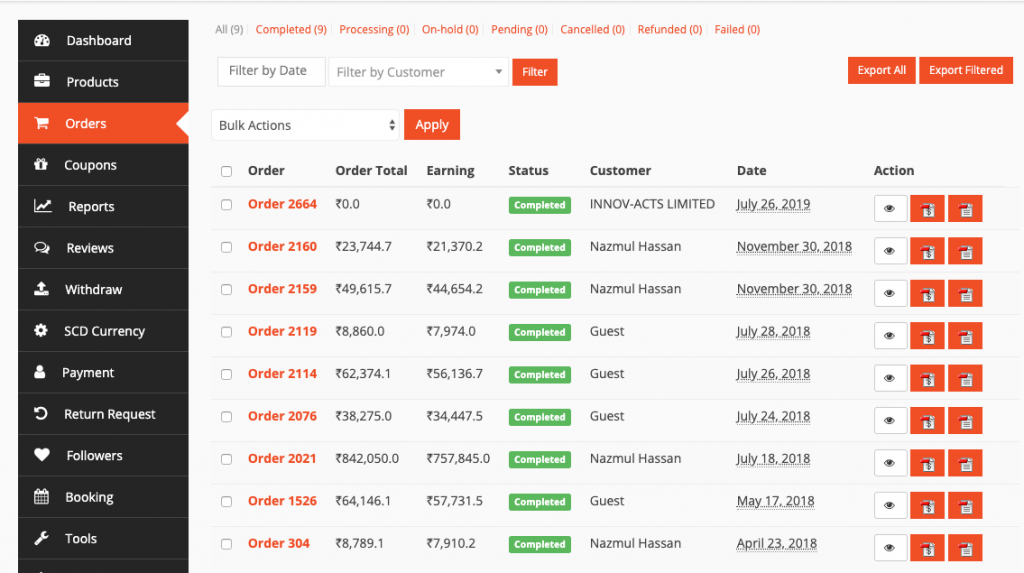
Order Status
Vendors can view and process the order status from the order listing. They can complete the order from the action.
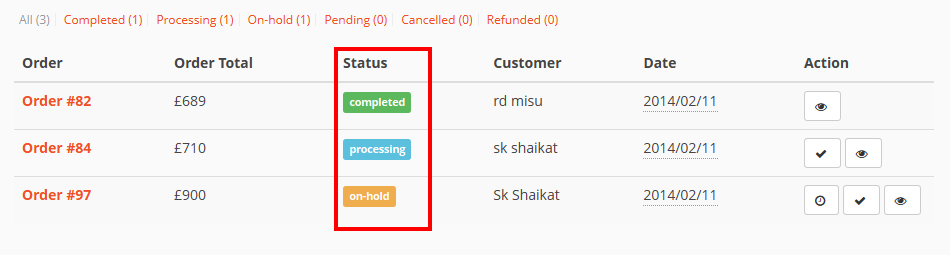
Order Note
The vendor can add a note to an order, and set the note for a customer to private. For customer notes, the customer will get an email notification for every note added. And for the private notes, only the vendor will get the email notification.
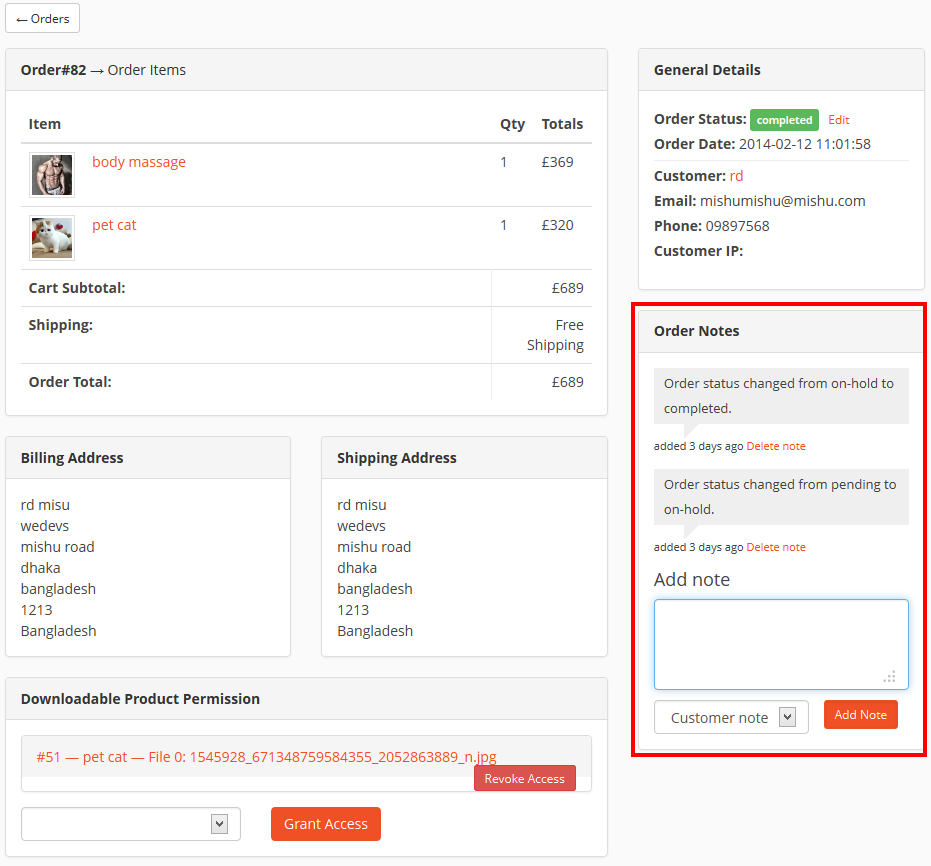
General Details
In this section, you will be able to view the order status, order date, earning amount from a specific order, customer id, email, phone number, customer IP, etc.
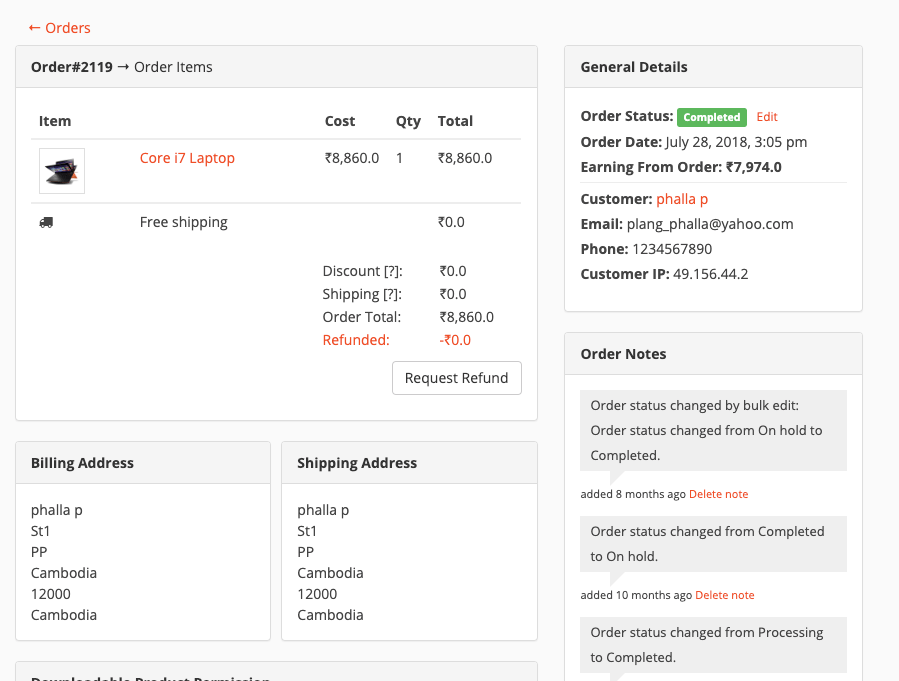
Download Permissions
Vendors can manage download permission if the product is downloadable, add or delete files, and control access to download the file.
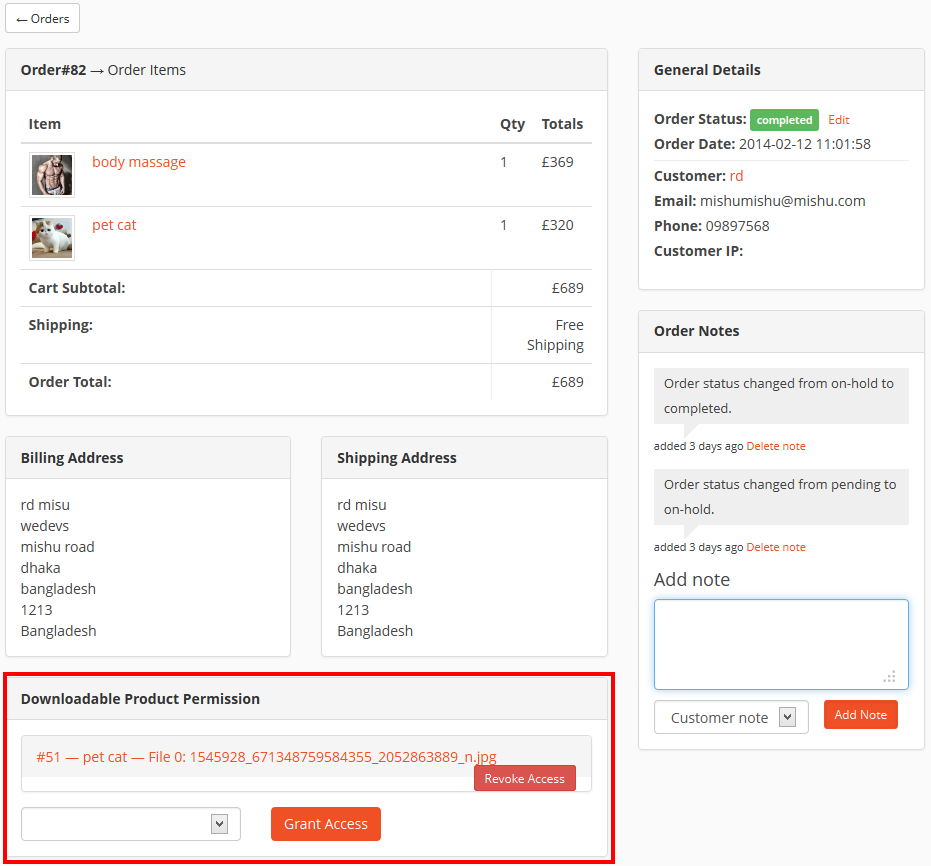
Shipment Tracking
You can track the shipment of the product that you are selling. Navigate to your Vendor Dashboard → Orders → Click on the order that you want to add shipment tracking to. At the bottom of the Order, you will find a button titled ‘Tracking Number’, press that button.
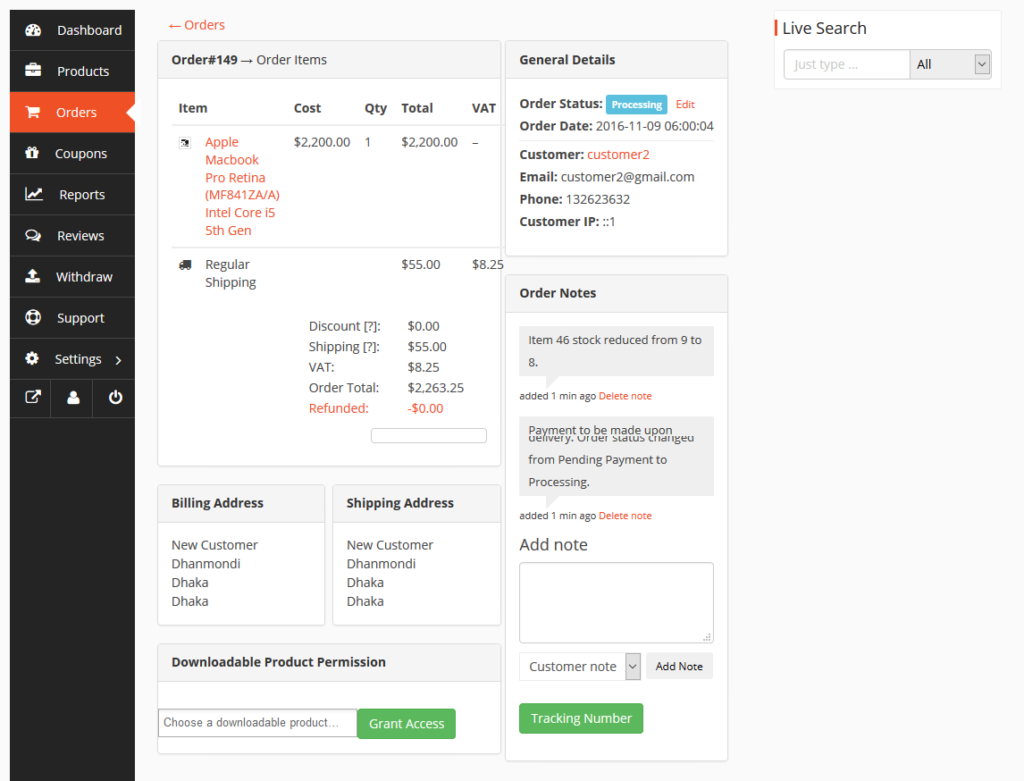
A new window will pop up with three options. You can provide the shipping provider name or URL, Tracking number, and Date shipped. After providing the information, click on the Add Tracking Details button.
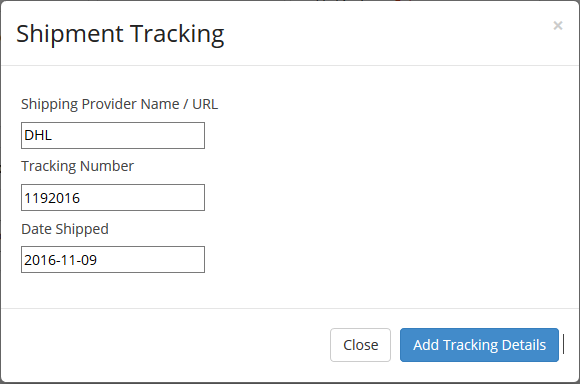
The order details will be updated and a new order note will be added containing the tracking details.